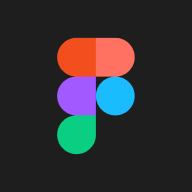👨🏫For Teachers
Good to know: For best results kindly follow the steps in this guild according to the way it was arranged
Step 1 – Basic information
Class type:
Live class: Live online classes require students and instructors to be online at the same time.
In live sessions, students can watch your classes from anywhere.
Course: courses are taken offline
Text course: Text courses are courses with written materials.
All the class types mentioned above include downloadable files and attachments with different formats.
Title: it gives a description of what the class is all about.
Seo Description: is a small piece of information about your website that’s presented on the search results page.
Thumbnail image: is a reduced-size version of pictures that is displayed in the class card.
Cover image: A cover image is usually a wide image used as a cover photo for a new section in a course page.
Demo Video: if you click on the demo video, a window will appear suddenly on the page.
Step 2- Extra information:
Capacity (Only Live Classes): it shows the maximum number of students that each class can host.
Start date (Only Live Classes): The start time for the live class. Users will be able to purchase the live class until this date and when this date passes, the live class registration will be closed.
Duration: The time will be displayed for the completion of the whole live class.
Downloadable: You can download any course material such as course video.
Category: The category option will be displayed, the categories are JS1, SS1, SS2 etc.
Step 3 – Pricing:
Subscribe: The subscribe feature will allow the student to register for the course using the subscribe system.
Price: The class price is the amount a user is going to pay for enrolling in a course.
Step 4 – Contents: You can use class sections for categorizing different class contents like live sessions, files, or text lessons.
You can create sections when you are defining a class and assign class educational materials to them.
If you don't assign a section to content, it will be displayed on the general list.
Step 5 – Prerequisites: There are of two types:
Required: the student must pass the prerequisite to be able to enrol for a course.
Optional: This type of prerequisite is for user information so the user just knows that it is better to learn those courses and there is no obligation to pass them.
Step 6 – FAQ: is a document that provides answers to a list of typical questions that users might ask regarding a particular course
Step 7– Quiz and Certification: if you want a student to participate in a quiz, you can specify the number of attempts and if the quiz duration passes, the quiz will come to an end and the result will be calculated automatically.
If the quiz includes a certificate, then the certificate will be awarded to the student with the passing mark.
Step 8 – Confirmation: the instructor should agree on the terms and conditions, If there are important points for a reviewer, the instructor can write them in the message field.
Figma Integrations
Last updated